Quick Start Guide - VN PASS Staging App
This section describes how you can download and set up the VN PASS staging app for testing/POC purposes.
Download the staging app:
VNPASS registration steps:
1. Select the 'Create Account' option to register as a new user.
2. Accept the Terms and Conditions.
3. If you have an Emirates ID Card, select the 'Yes, Scan Now' option.
3.1 Scan the back of your Emirates ID Card (MRZ Code).

3.2 Confirm the personal details that have been extracted from the scanned Emirates ID Card.

3.3 Verify your Mobile Number and Email.
VN PASS will send an OTP to the entered mobile number and email (Please note that this is a One Time activity only at the time of registration.)

3.4 VN PASS will send an OTP to the entered Mobile Number and Email.

3.5 Provide the OTP number sent to your entered mobile number.

3.6 Once successful, you need to follow the same steps to verify your Email.

3.7 Provide the OTP number sent to your entered email ID.

3.8 Set a PIN to protect the app after successfully verifying the mobile number and email address.

3.9 Finally, continue using the service.

3.10 Users can upgrade their VN PASS account from Basic/Unverified to Verified in two ways:
You will not be able to upgrade your account using the options below on the staging environment, click "later" to continue.

Create a sample basic account
Install the staging app and follow the "Sign Up" process to create a Basic account yourself.
Accounts can be created in staging from any location as there are no restrictions from the final VN PASS
Create a sample verified account
Sample Verified Account Creation
After completing the above steps and testing with the basic profile, using your credentials (e.g. mobile number, email or Emirates ID number), you can now upgrade your temporary account and issue a signing certificate.
1. Go to the self-care portal:
2. Login with VNPASS
You can Login to VNPASS using one of the required Attributes.

3. Access
A notification from VNPASS QA App will pop up on the registered Phone. Tap on Allow Access to proceed.

4. Profile
Below you can see the current status of the Account and Signature Level. Tap on Upgrade Button to upgrade the account.

5. Upgrade Account
Fill in all the attributes and tap on update. You can select the type of user account you want; SOP1, SOP2 and SOP3.
Please do not downgrade an account from SOP3 to SOP2 or SOP1. The only way is to delete the user

6. Create Certificates
Tap on Set Sign Credentials to create Signing Credentials. For SOP2 Users, only Advanced Certificate is applicable. Only SOP3 Users can create both Advanced Certificates and Qualified Certificates.

Was this helpful?
Thank you!
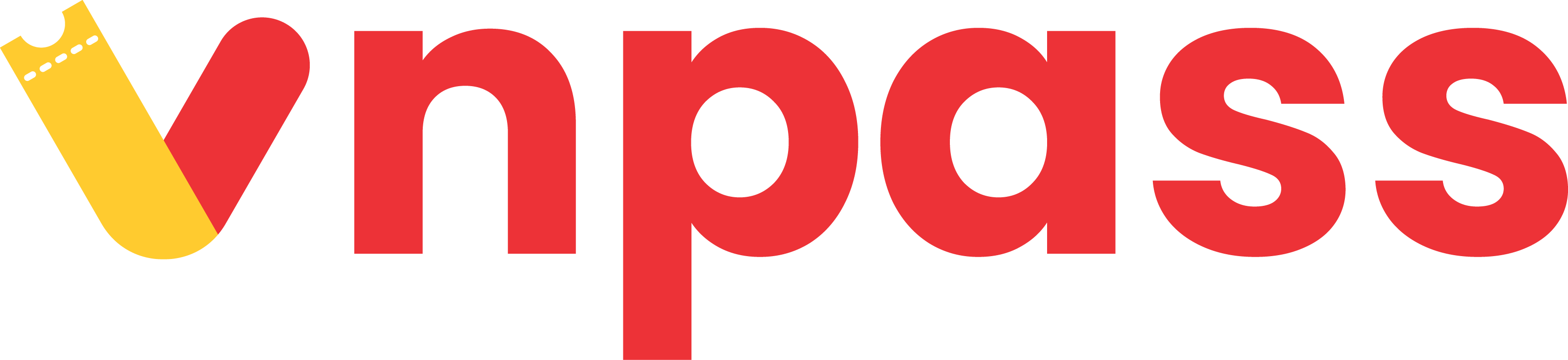


 Vietnam
Vietnam  English
English  Hotline
Hotline

